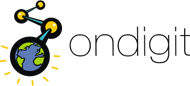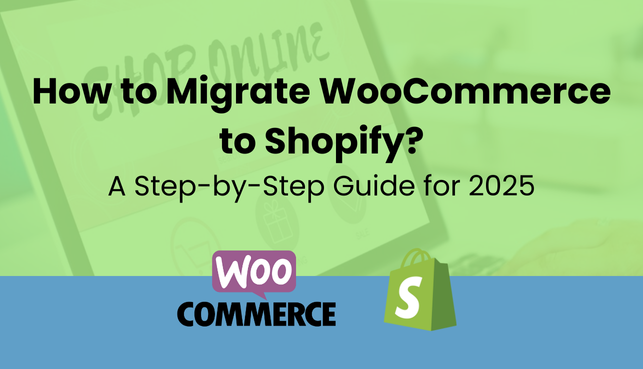
- April 12, 2025
- ondigit3
- 0 Comments
- Social Media
How to Migrate WooCommerce to Shopify: A Step-by-Step Guide for 2025
Looking to Scale? Here’s How to Seamlessly Migrate WooCommerce to Shopify
Are you running your store on WooCommerce but struggling to scale or manage technical complexities? You’re not alone. Many businesses eventually hit a growth ceiling with WooCommerce and choose to migrate WooCommerce to Shopify—a platform purpose-built for scalability, simplicity, and performance.
If you’re aiming to optimize conversions, improve user experience, and reduce maintenance, Shopify may be your next logical move. This blog walks you through the process, benefits, and practical tips for a smooth transition from WooCommerce to Shopify.
Why Migrate WooCommerce to Shopify?
As your business evolves, so should your eCommerce platform. Shopify offers a hosted, secure, and scalable environment designed for performance at every stage of growth.
Key Benefits:
- Fully Hosted Platform – No need to manage servers, security patches, or plugin conflicts.
- Modern Themes and UX – Easy-to-edit themes and mobile optimization.
- Better Checkout Conversion – Shopify’s default checkout process outperforms most custom solutions.
- Powerful App Ecosystem – From upsells to automation, Shopify offers 8,000+ plug-and-play apps.
- Scalability – Perfect for startups and enterprise alike.
Already on WordPress? You might also like this guide on WordPress to Shopify migration to explore all your options.
Step-by-Step Guide to Migrate WooCommerce to Shopify
1. Evaluate and Prepare Your Current Store
Before you start, audit your WooCommerce store — product data, images, categories, customer profiles, and order history. This audit sets the foundation for a seamless migration.
2. Create and Set Up Your Shopify Store
Start by creating a Shopify account. Choose a suitable theme and configure store settings. If you’ve designed your UI in Figma, here’s how you can convert your Figma design into a Shopify store without losing brand consistency.
3. Choose a Migration Method
You can manually transfer data, use migration tools like Cart2Cart, or better yet, hire a Shopify expert for a custom migration tailored to your business.
4. Import Your Data
Carefully migrate your product data, customer info, order history, and media files. Maintain SEO metadata and use 301 redirects to preserve traffic.
5. Design and Customize Your New Store
Use Shopify’s drag-and-drop editor or integrate your design directly from Figma for a custom layout. Need help? Consider Shopify development services to get the exact look and feel you envision.
6. Test Everything
Test product pages, checkout flows, payment methods, shipping, and app integrations. Ensure all data migrated properly and nothing is broken.
7. Launch and Optimize
Connect your domain, go live, and monitor analytics. Keep optimizing your Shopify store post-launch to maximize ROI.
Frequently Asked Questions
No, when done correctly using a tool or expert, all your data can be preserved and transferred safely.
Depending on the store size and complexity, it can take from a few days to a few weeks.
Only if redirects and metadata are ignored. A proper migration preserves or improves your SEO.
Yes, blog content can be migrated manually or with plugins that support content transfer.
Thinking to migrate WooCommerce to Shopify without technical hassle?
Get a Free Consultation with Shopify experts and take the next step toward a faster, scalable, and conversion-driven eCommerce store.